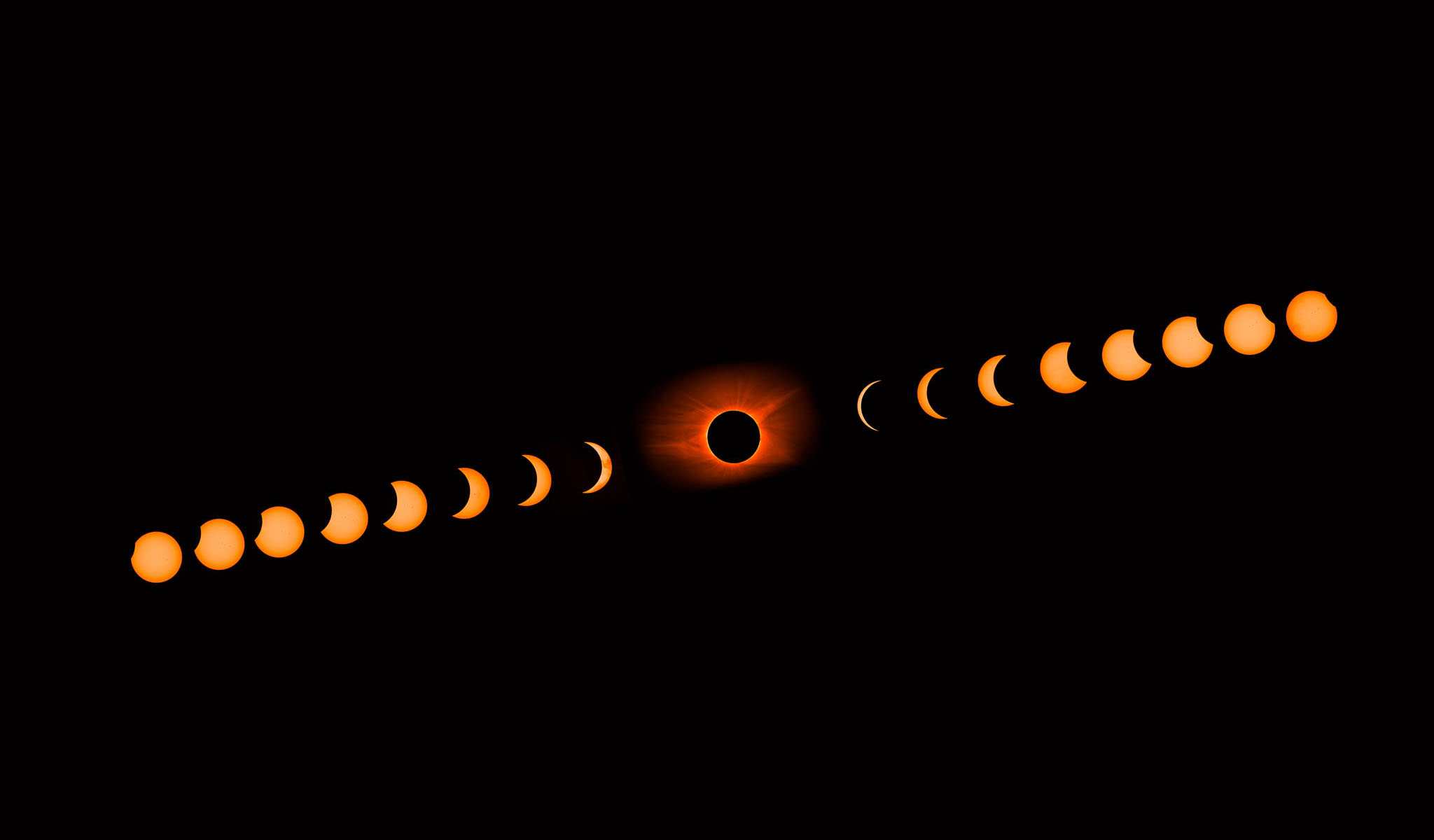Shooting a solar eclipse is for most a once in a lifetime experience and it is important that you prepare yourself for the shoot. Know your setup, your camera settings and your procedures. Then, practice several times prior to the event so that you are familiar with all the necessary steps. Keep the gear to a minimum and know how to use it. Sounds easy enough but totality is only about 2 minutes and you don't want to use this time to fumble with your gear. You want to get the shot and enjoy the experience for yourself.
Gear List
- Nikon D500 camera
- Nikon AF-S Teleconverter TC-17E II
- AF-S Nikkor 80-400mm 1:4.5-5.6G ED lens at 400mm
- Lee 20 Stop solar eclipse filter
- TVC-34L Tripod + BH-55 LR Ballhead
- Roundshot VR drive panoramic head
- Vello ShutterBoss remote control
- Hoodman Loupe
- Solar glases for myself!!!
One of the biggest challenges in this type of shoot is to acquire and maintain proper focus for the entire shoot. Luckily, you can prefocus on the sun prior to the eclipse.
Autofocus is not going to work in this scenario so you have to put your camera in manual focus mode and turn image stabilization on your lens off. Because of the long focal length of the lens (400 x 1.5 x 1.7 = 1050mm) your camera will vibrate every time you touch the body or the lens. I used a very strong Really Right Stuff tripod and head but even then, vibration is still an issue. This makes it very difficult. I tried to manually focus and use a Hoodman loupe to verify focus. With all the shaking going on, this was difficult.
This was the time when I switched to live view. I moved my focus point to the edge of the sun in live view mode and gave the camera a chance to focus. I then verified the focus with my Hoodman loupe. The result was much better than my manual focus.
This is a case where life view really helps. Once I acquired focus with live view, I looked it down with some gaffer tape on my lens. That's it, focus acquired and locked down.
I then shoot a bracketed sequence of 5 shots in 1F increments every 10 Minutes before and after totality. During totality, I adjusted my exposure, removed the filter and shoot a bracketed sequence of 9 shots in 1F increments. That gave me all the shots I needed.
With an effective focal length of 1050mm, I was pretty tight on the sun. I used the VR Drive to follow the sun and position it square in my view finder prior to each shot. This drive is very precise and minimizes vibrations when rotating the setup. After repositioning, I waited 5 seconds to get rid of any vibration. Then, I released the shutter with my Velo ShutterBoss.
Thats it, thats how I got the shots. Here is the final picture.
Check out this video of my eclipse time laps.